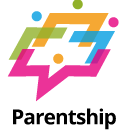Troubleshooting Guide: iPad Not Charging When Plugged In
The frustration of discovering that your iPad is not charging when connected to a power source can be overwhelming. However, there are several potential solutions to address this issue. In this troubleshooting guide, we’ll explore common reasons why your iPad may not be charging and provide step-by-step solutions to help you get your device powered up again.
**1. Check the Power Source:
- Ensure that the power outlet or USB port you are using is functional. Try plugging your iPad into a different outlet or USB port to rule out issues with the power source.
**2. Inspect the Charging Cable and Adapter:
- Examine the charging cable for any signs of damage, fraying, or discoloration. Similarly, check the power adapter for any visible issues. If either the cable or adapter appears damaged, consider using a different, undamaged set.
**3. Use Apple-Certified Accessories:
- Using non-certified or third-party charging accessories may lead to compatibility issues. Ensure you are using Apple-certified cables and adapters to guarantee proper functionality.
**4. Restart Your iPad:
- A simple restart can resolve various software-related issues. Turn off your iPad, wait a few seconds, and then power it back on. Check if the charging problem persists.
**5. Clean the Charging Port:
- Dust, lint, or debris may accumulate in the charging port over time, preventing a proper connection. Gently clean the port using a small, non-metallic tool or compressed air to remove any obstructions.
**6. Update iOS:
- Ensure that your iPad is running the latest version of iOS. Updates may include bug fixes and improvements that can address charging issues. Go to Settings > General > Software Update to check for and install updates.
**7. Reset Settings:
- Performing a settings reset can resolve system-related glitches. Navigate to Settings > General > Reset > Reset All Settings. Keep in mind that this will reset your personalized settings but not your data.
**8. Check for App or Background Activity:
- Some apps or background processes may be consuming power, hindering the charging process. Close unnecessary apps and ensure there are no background downloads or updates in progress.
**9. Restore iPad:
- If all else fails, consider restoring your iPad to its factory settings using iTunes. Connect your iPad to a computer, open iTunes, and choose the option to restore your device.
**10. Visit an Apple Service Provider: – If none of the above solutions resolve the issue, it may be a hardware problem. Visit an Apple Store or an authorized service provider for professional assistance.
Conclusion: Addressing the “iPad not charging when plugged in” issue involves a combination of checking hardware, software, and connectivity factors. By systematically troubleshooting and applying the solutions outlined above, you increase the likelihood of resolving the problem and getting your iPad back to full functionality. If all else fails, seeking assistance from an Apple service provider ensures a comprehensive assessment of your device’s health.